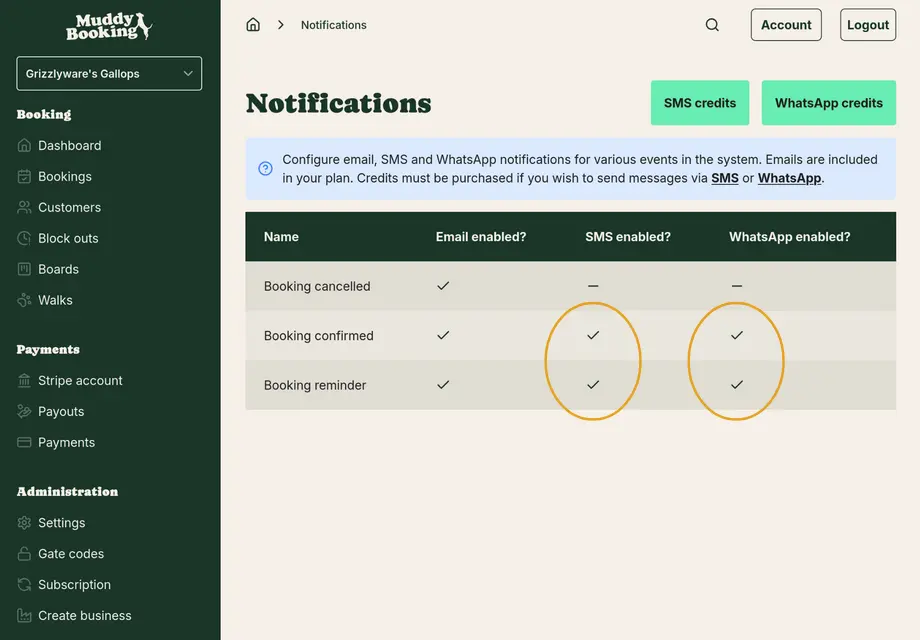Setup WhatsApp & SMS notifications
WhatsApp credits
Select 'Settings' from the 'Administration' section of the sidebar in the admin area.
Select 'WhatsApp credits' from the settings panel.
Choose a bundle size you're happy with, and complete your purchase.
You should now have a balance of WhatsApp credits to be used.
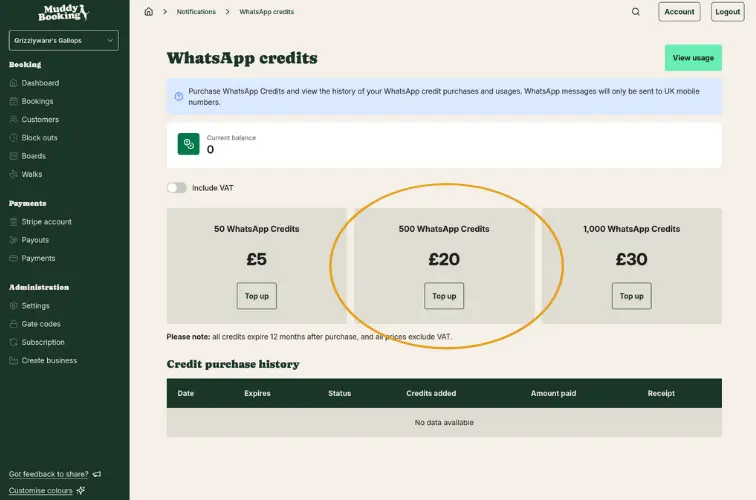
SMS credits
This is the same process as WhatsApp, but SMS instead.
Select 'Settings' from the 'Administration' section of the sidebar in the admin area.
Select 'SMS credits' from the settings panel.
Choose a bundle size you're happy with, and complete your purchase.
You should now have a balance of SMS credits to be used.
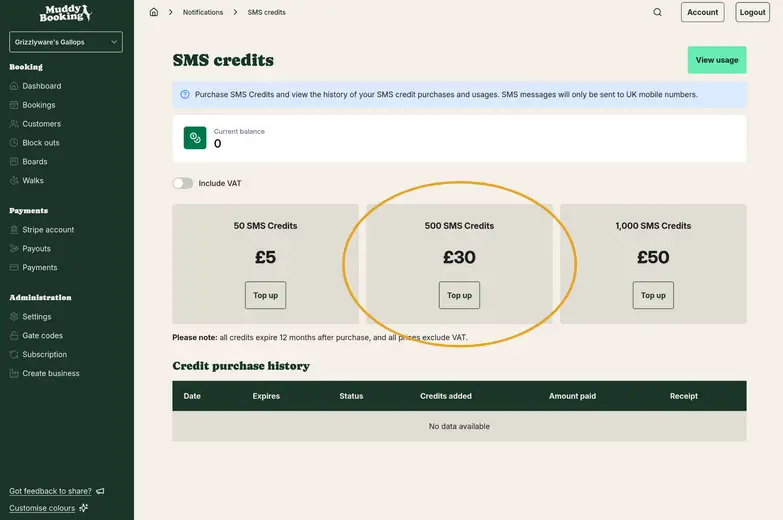
Enable notifications
Now you've got some messaging credits, it's time to use them!
Select 'Settings' from the 'Administration' section of the sidebar in the admin area.
Select 'Notifications' from the settings panel.
Select a notification, we'll use 'Booking reminder' as an example.
Enable SMS & WhatsApp, and click 'Save changes'.
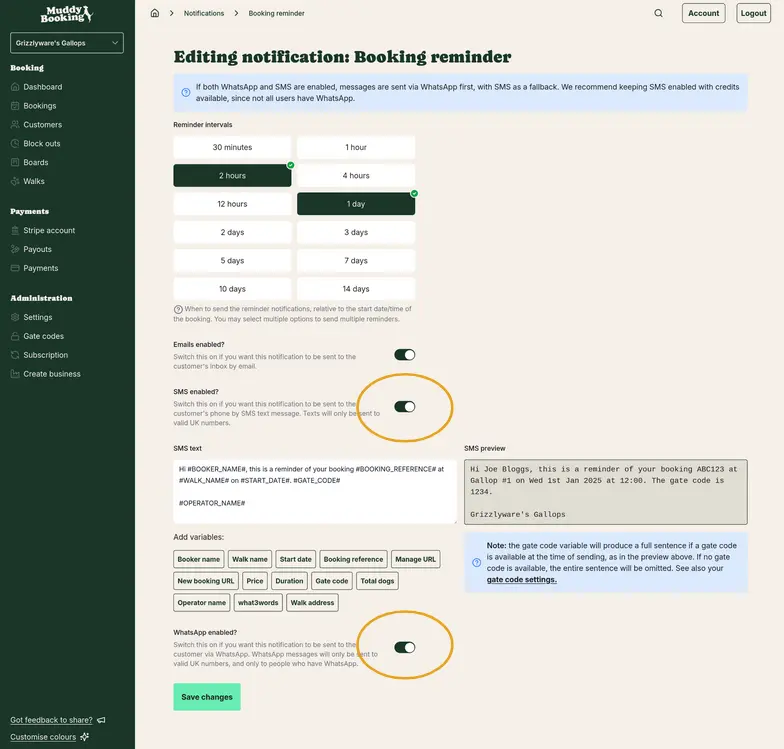
Understanding what's sent
When a notification is sent, Muddy will first try to send a WhatsApp notification. If the user does not have WhatsApp, or you do not have any credits, Muddy will try to send an SMS instead.
We recommend enabling both WhatsApp & SMS notifications so your customers receive notifications on their preferred platform.
We'll email you when your balance of credits is low. You can top up at any time, and purchase bundles in multiple quantities too.